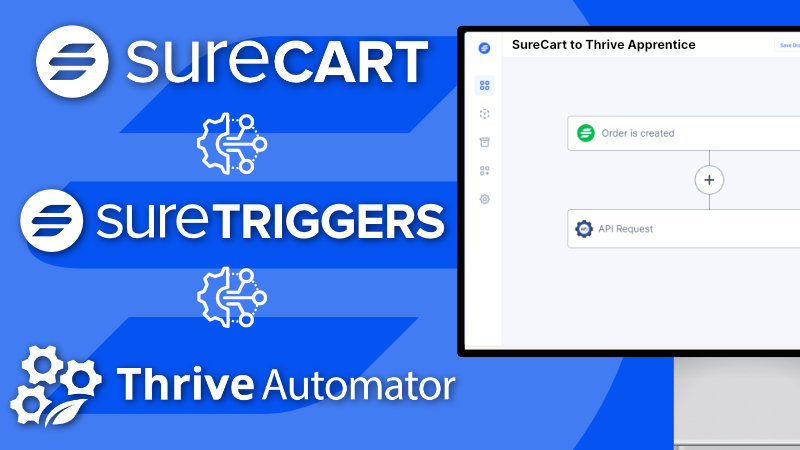Selling access to Thrive Apprentice products with SureCart can be accomplished by one of two methods: (1) Thrive Automator native integration or (2) SureTriggers sending a webhook to Thrive Automator to trigger granting access after purchase.
Both ways will have the same outcome: The customer gets access to the Thrive Apprentice product they purchased. However, the SureTriggers method provides additional third-party and API integrations you may wish to incorporate into your post-purchase workflow.
Tech Stack Needed:
- SureCart (check out my special SureCart bonus offer)
- Thrive Suite (for Thrive Apprentice and Thrive Automator)
- SureTriggers (if you use the SureTriggers option)
Thrive Automator Method
The official SureCart integration with Thrive Automator is straightforward.
- Create a new automation in Thrive Automator.
- Select SureCart as the trigger.
- Select Product or Subscription is purchased.
- Select Product from the dropdown.
- Select the SureCart product you wish to trigger this workflow.
- Click done.
Next we need to set up the Thrive Apprentice action.
- Click the plus symbol to add an action that happens after the trigger.
- Choose Apprentice (for “Thrive Apprentice”)
- Select “Grant access to product”
- Select your Thrive Apprentice product from the dropdown that matches the SureCart product.
From here you can add additional actions to complete after the customer is granted access to the Thrive Apprentice course. Some common ones include:
- Adding the customer to your email list in FluentCRM or another email tool you use.
SureTriggers Method
The SureTriggers method adds an extra step of configuring the SureTriggers workflow, but it opens up a multitude of integration options due to its ability to make API calls and integrate with more tools than Thrive Automator.
This method combines with Thrive Automator at the point where you’ve integrated with all of your external tools that you want to, and then sends a webhook over to Thrive Automator to grant the access to the product.
Important: Before you begin, I recommend processing a test transaction on your site in order to give yourself some test data to use. SureTriggers requires you fetch data and “test action” at many of these steps and you don’t want to be experimenting with customer data.
- Create a new SureTriggers workflow
- Trigger off a “purchase created” in SureCart and select your product.
- Click the + and add a new action and select API Request
- Open a new browser tab and go to Thrive Automator.
- Create an automation with Incoming Webhook as the trigger.
- Copy the URL provided and paste that into the “Endpoint URL” field.
- Check the Add Parameters box
- In the key field add “email” (no quotes) and in the value field add “{customer.email}” (no quotes)
- Test action and click save.
- Add more actions to connect third-party apps.
Now it’s time to go back to Thrive Automator and complete our automation.
- In the same Incoming webhook trigger drop down “Incoming data” and add two parameters.
- Match the keys you added in your SureTriggers API Request (in my example we used at least “email” with no quotes)
- Put email in Key and for value select dynamic data from the dropdown and choose email. If you included a name field, match the key with what you put in SureTriggers and for the value select “generic data” and “text”.
- Click done.
- Click the + and add another action and choose WordPress > Find or Create User.
- We don’t need to do anything on this action. Click done.
- Click the + and add another action
- Choose Apprentice (for “Thrive Apprentice”)
- Select “Grant access to product”
- Select your Thrive Apprentice product from the dropdown that matches the SureCart product.
SureCart Checkout and Thrive Apprentice on Separate Domains
If the website your customers checkout on is different from your Thrive Apprentice website, I recommend you take a look at my tutorial for syncing the data between two SureCart sites. This method combines the two methods above to make that happen.