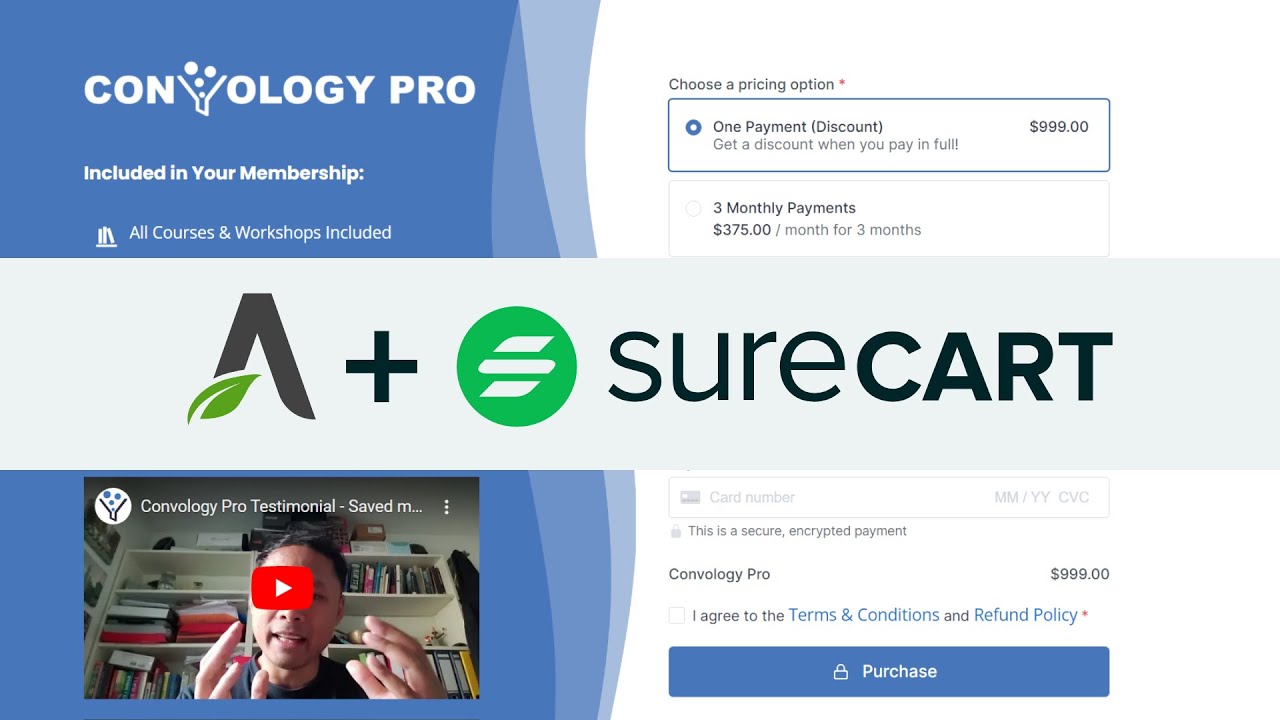Creating checkout pages for your SureCart forms with Thrive Architect is straightforward and won’t require anything special for those already familiar with Thrive Architect.
Create any type of page you want in Thrive Architect
You can use a landing page or a standard in-theme page for your checkout page. I prefer to use pages in my default page template and disable the components of the page template that I do not want to use.
The page can be designed however you like. You can build in columns, a sidebar, a top section, add images, create fancy designs, add FAQ’s, testimonials, etc.
The only part that matters is leaving a portion of the page for you to insert a Thrive Architect text element onto the page where your SureCart form will render via a shortcode.
Copy and paste in your SureCart shortcode
Visit the “Forms” page under your SureCart admin area. Listed next to each of your forms is a shortcode for you to copy. this shortcode is all that you need to paste into the page that you made.
Tip: Don’t apply any styling to the text that you paste in. If you stylize it or align it or do anything to manipulate the text then you run the risk of affecting how the form will display on the front-end of your site.