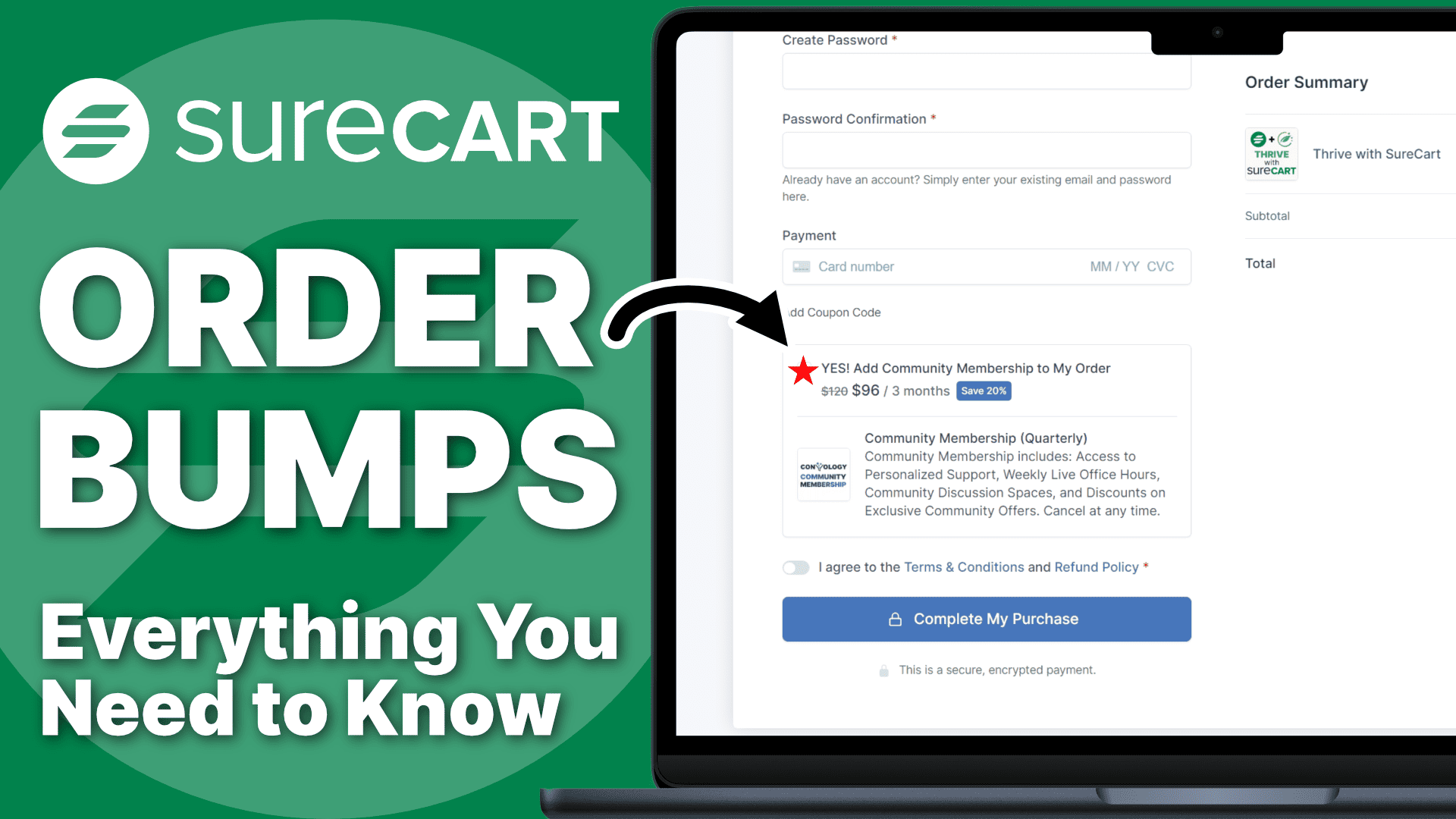To create an order bump in SureCart, you go into SureCart > Products > then select Order Bumps. If you don’t see order bumps listed on the left side navigation, select products and Order Bumps will appear nested below it.
Click “add new”.
Give your order bump a name, this will be seen on the front end.
Then you want to select an order bump price.
Order Bumps are Actual Products
Now here’s what’s interesting about SureCart order bumps. You’re selecting a price for a product that you have already created in SureCart. So this is not just something extra that you’re creating, it’s an existing product. And that means everything associated with that product gets associated with the purchase of the order bump.
Order Bumps Trigger Product Automations
If you have automations in something like SureTriggers, Thrive Automator, or FluentCRM that trigger upon completion of a purchase from SureCart then they will trigger upon purchase of the order bump as well because they are actually the product. Anything associated with the product purchase that you select as your order bump will be triggered if that is purchased.
Once you’ve selected which of the products that you want to include as an order bump, you just click create, and now you’re brought to the order bump screen where you get to choose a couple of options.
Order Bump Display Conditions
The first one is the display condition. Display conditions are basically when should this order bump appear. And you have the option to have it appear based on the price of a product. For example, if I have a community membership and I have three price points, maybe I have like yearly or monthly or quarterly.
Maybe I only want this to appear if someone is purchasing my annual membership or maybe another product if someone’s purchasing a course. Or I can just associate my order bump with a product in general. So no matter what price point, if you buy my community, then you’ll be shown this order bump.
Adding Order Bumps to SureCart Forms
Inside of SureCart, you have a product and that product gets added to a form and that form is what somebody sees when they’re checking out. Order bumps are the same way and it’s all handled inside the block editor.
You simply go to the upper left here to the blue box with the plus called the toggle block inserter. You click on it, you find the SureCart section and you scroll all the way down to the bottom. You find order bumps and you drag it onto your form.
With just one order bump block you can have as many order bumps appear as you want. It’s all controlled by the display conditions on the bumps themselves.
You can select the order bump block and configure it on the right sidebar with labels, enable/disable the selector, and some minor display customizations.
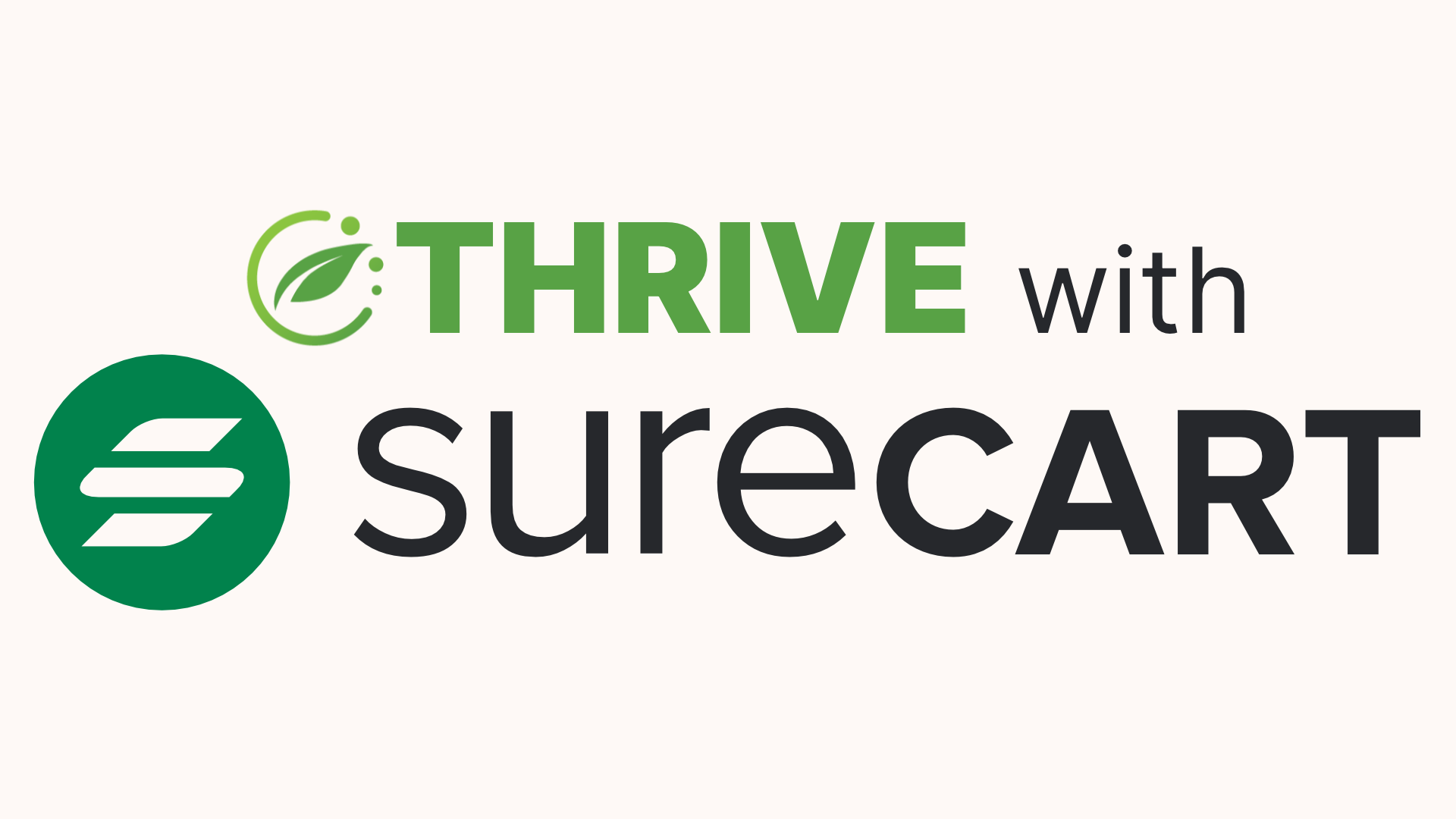
Get My SureCart Course for FREE!
My course can help you master the use of SureCart as well as its amazing integrations with other tools like Thrive Suite and SureTriggers.
If you pick up SureCart through my affiliate link, you can get access to my course completely free.