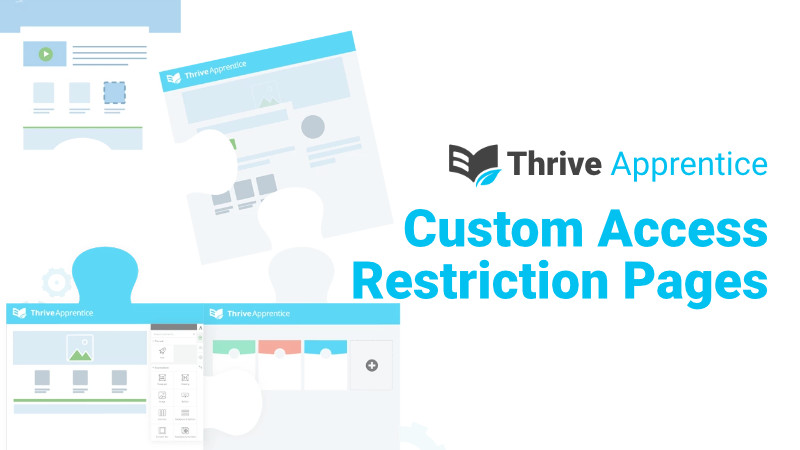What happens when someone tries to access a Thrive Apprentice course and they are not logged in?
What happens when someone tries to access a Thrive Apprentice course they haven’t purchased?
These two questions are make it or break it for your course funnel and student/user experience. Imagine how jarring and unproductive it is to simply receive a message that says, “you don’t have access,” without a reason why or a way to remedy the problem — AKA buy the course!
Imagine how annoying it would be if you bought a course and thought you were logged in, but then saw an error message that says you don’t have access simply because you forgot to or could not figure out how to log in.

We can easily fix both of these potential bad experiences and provide an awesome, user-friendly, and conversion-enhancing solution in a matter of a few minutes using Thrive Apprentice’s Custom Access Restriction / Custom Error Page options under Access restrictions.
Custom Access Restriction Options for Thrive Apprentice
We have a number of options we can use to customize our custom access restriction pages.

Default site behavior
This course will inherit the default setting for custom access restrictions that you set in the main Thrive Apprentice settings.
Display message (deprecated)
This is the original, and no longer supported, message that appears in place of the course lessons. This method is no longer supported, but still in place for those who have not migrated to a newer method.
Display custom content
This allows you to create a custom display / message that will appear right inside of the Thrive Apprentice layout and be shown when someone tries to access the course if they do not have access or are not logged in. This is my preferred method.
Redirect to login & registration page
Under your Thrive Apprentice settings you can choose a page for your default login form. If you choose this option, users will be sent to the form where they can log in and then be sent back. This option can be a little bit confusing if you do not give the user any context as to why they’re seeing a login form, especially if they haven’t even purchased the course or made an account on your website.
The niche use case for this option would be a website that offers only free content and all users register a free account on the website in order to access the content.
Redirect to custom page
Just like it sounds, users are sent to a custom page that can be whatever you want it to be. This is definitely the most customizable option, and can be used to achieve the same outcome as the Display custom content option.
Customizing Your Custom Access Restriction Page

One of the best things you can do for course sales is provide people a clear and direct path to purchase your course. If someone tries to access a course they do not own, or can’t access because they’re not logged in, giving them a clear message with the WHY and the HOW will absolutely increase conversions.
Using the awesome customization options in Thrive Architect, we can add images, video, buttons, text, and anything else you want to this page or custom content section. Make it look however you want, just be sure to give people the option to log in or buy the course.